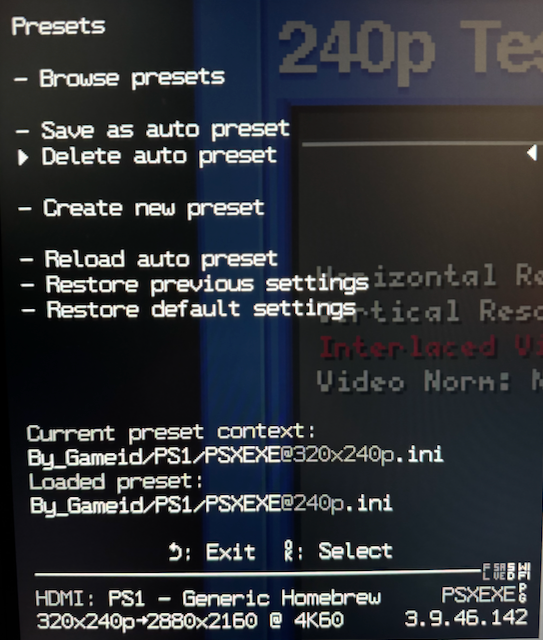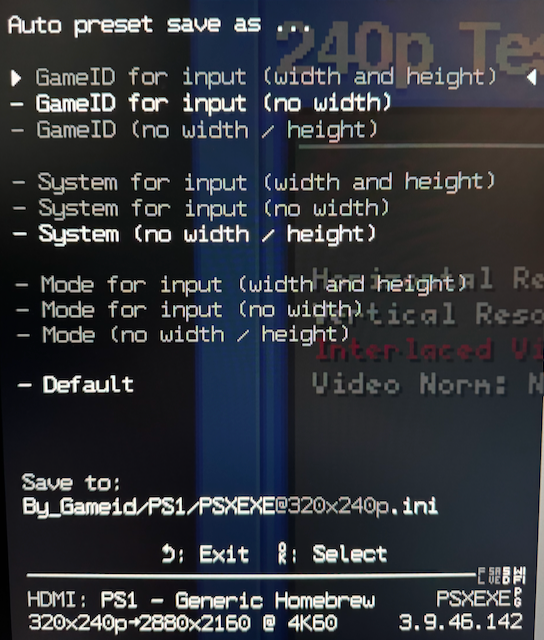Morph4K Preset Autoload
Requires a firmware >= 3.9.46.154
This document gives a brief overview on how preset autoloading is implemented on the Morph. To enable preset autoloading, set:
Main Menu->System->Morph Settings->Preset auto-loadtoon
Contexts
A context is created from various data sources like input type (DVI/HDMI/Analog input source, input signal width/height/interlaced flag) and the meta data available (for HDMI), which then resolves to a preset file path on the SD card. If the file exists, it's loaded and applied automatically.
Specificity
A context is created in order of specificity, which currently is (more specific first):
-
Game-ID
-
SPD InfoFrame data
- FXD / Product
- DV1 / Product
- Vendor / Product
-
CEC
- OSD name
-
Input Source
- HDMI
- DVI
- ...
Loading Cascade
Presets are loaded in order of specificity, which means the most specific first.
The first matching file, which exists on the SD card ends the cascade.
Input data (sub-)contexts
In addition to the context there are three more values related to the input signal:
-
Input signal width1
-
Input signal height1
-
Progressive / Interlaced signal
1 Values are visible area after auto (metadata) decimation applied, a manually configured value not included. DE cropping and prescale via preset ini is also not applied in filename generation.
This add two additional files to the loading cascade:
/sdcard/presets/Auto/CONTEXT@WIDTHxHEIGHTs.ini # New
/sdcard/presets/Auto/CONTEXT@HEIGHTs.ini # New
/sdcard/presets/Auto/CONTEXT.ini
Examples:
/sdcard/presets/Auto/By_Gameid/PS1/PSXEXE@320x240p.ini # New
/sdcard/presets/Auto/By_Gameid/PS1/PSXEXE@240p.ini # New
/sdcard/presets/Auto/By_Gameid/PS1/PSXEXE.ini
Autoload preset files
Autoload preset files are located beneath this directory: /sdcard/presets/Auto/ and are organized based on the context information available.
Examples:
# Game-ID:
/sdcard/presets/Auto/By_Gameid/PS1/SLUS/00/87/4@320x240p.ini # (PS1, with input (sub-)context)
/sdcard/presets/Auto/By_Gameid/PS1/SLUS/00/87/4.ini # (PS1)
/sdcard/presets/Auto/By_Gameid/N64/DF/B4BDE3-B3A9886F-45.ini # (N64)
# DV1:
/sdcard/presets/Auto/By_SPD/DV1/R/RetroGEM DC.ini
# SPD:
/sdcard/presets/Auto/By_SPD/Pixel FX/N/N64Digital.ini
# CEC:
/sdcard/presets/Auto/By_CEC/00-09-BF/Nintendo Switch.ini
# DVI (no metadata present):
/sdcard/presets/Auto/By_Mode/DVI/0.ini
Full path to .ini is split into subdirectories automatically to prevent too many files per folder
There is also an (optional) /sdcard/presets/Auto/default.ini, which is loaded when the more specific file doesn't exist.
Example: Full loading cascade with GameID context (first file has highest specificity):
[manually applied preset]
/sdcard/presets/Auto/By_Gameid/PS1/PSXEXE@320x240p.ini
/sdcard/presets/Auto/By_Gameid/PS1/PSXEXE@240p.ini
/sdcard/presets/Auto/By_Gameid/PS1/PSXEXE.ini
/sdcard/presets/Auto/By_SPD/DV1/P/PS1Digital@320x240p.ini
/sdcard/presets/Auto/By_SPD/DV1/P/PS1Digital@240p.ini
/sdcard/presets/Auto/By_SPD/DV1/P/PS1Digital.ini
/sdcard/presets/Auto/By_Mode/HDMI/0@320x240p.ini
/sdcard/presets/Auto/By_Mode/HDMI/0@240p.ini
/sdcard/presets/Auto/By_Mode/HDMI/0.ini
/sdcard/presets/Auto/default.ini
Preset context active indicator
The context line shows a PC indicator when preset context autoloading is enabled.
The icon color indicates the autoload state:
-
Gray Manually applied preset override active
-
White Autoloaded preset is active and no changes were made manually
-
Yellow Autoloaded preset is active and config changes were made manually
Special case: RX EDID
Changing the RX EDID triggers a hotplug cycle, which then would trigger the autoload cascade reverting the change.
Because of that a temp.ini preset is created (from the currently active config) and applied when setting a different RX EDID. You can then save it to a context and use Reload auto preset to reactivate the context loading.
OSD: Presets
-
Browse presetsSelect a preset for manual activationA manually activated preset overrides the autoload cascade until a
Reload auto presetor a Morph4K restart/power cycle -
Save as auto presetSave current settings as an auto preset related to the currently active context -
Delete auto presetDeletes an auto preset file related to the currently active context -
Create new presetSave current settings to a new preset file -
Reload auto presetReload preset for active context (following the loading cascade) -
Restore previous settingsApply preset/settings created when opening the preset menu -
Restore default settingsApply default preset (/sdcard/presets/default.ini)
-
Current preset contextMost specific preset filename for active context
-
Loaded presetCurrently loaded/applied preset (can be different from
Current preset contextfollowing the loading cascade) (below/sdcard/presets/Auto/or<Last loaded preset>or manually loaded preset)If
/sdcard/presets/Auto/default.inidoes not exist, the last loaded preset will be applied.
OSD: Auto preset save as ...
This page gives you the option to save to a specific file within the cascade.
Grey lines refere to files in the cascade, which are NOT present on the SD card.
The line above "Exit"/"Select" show the filename of the selected option.
This also applies to the "Delete auto preset ..." dialog.