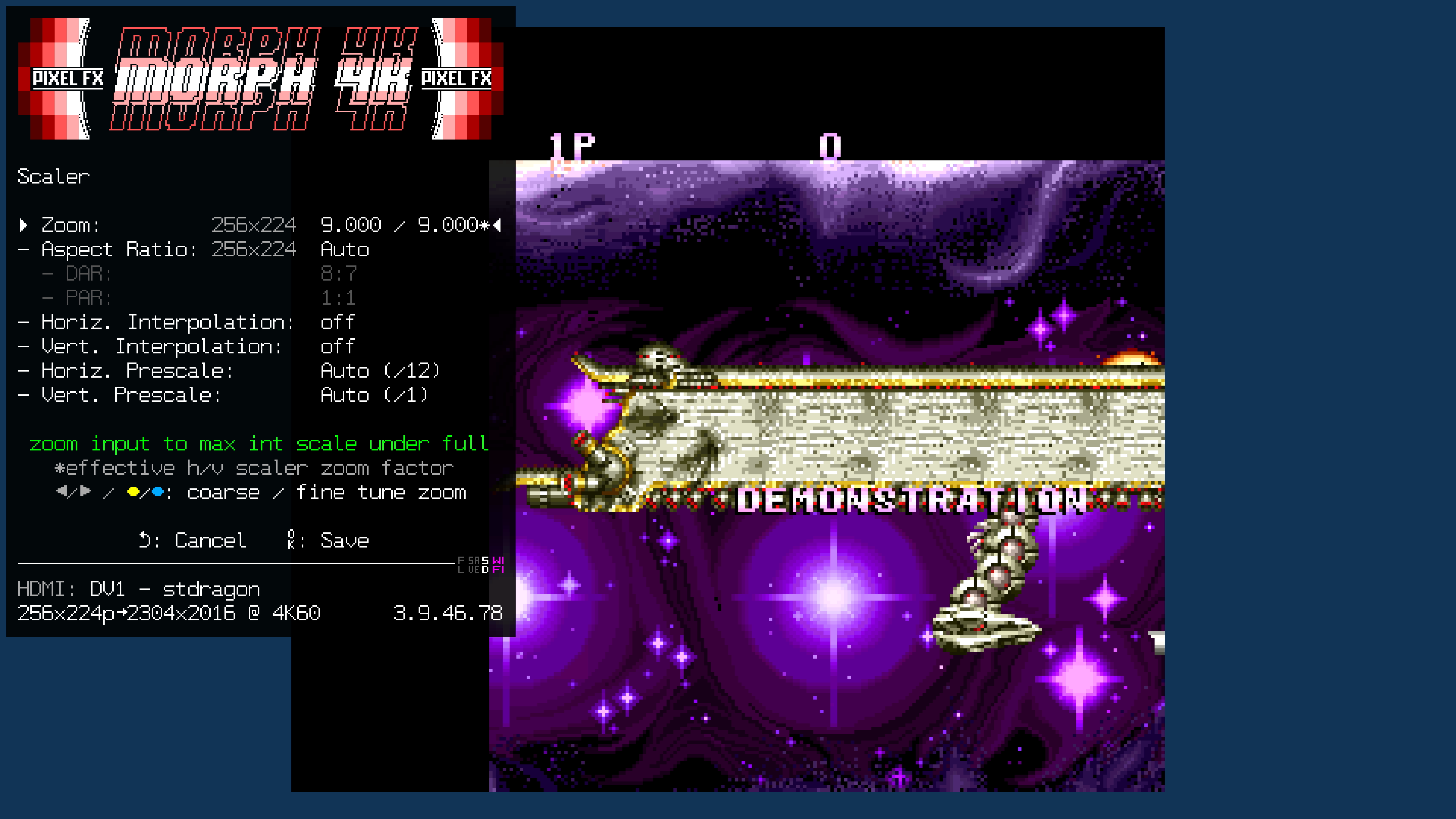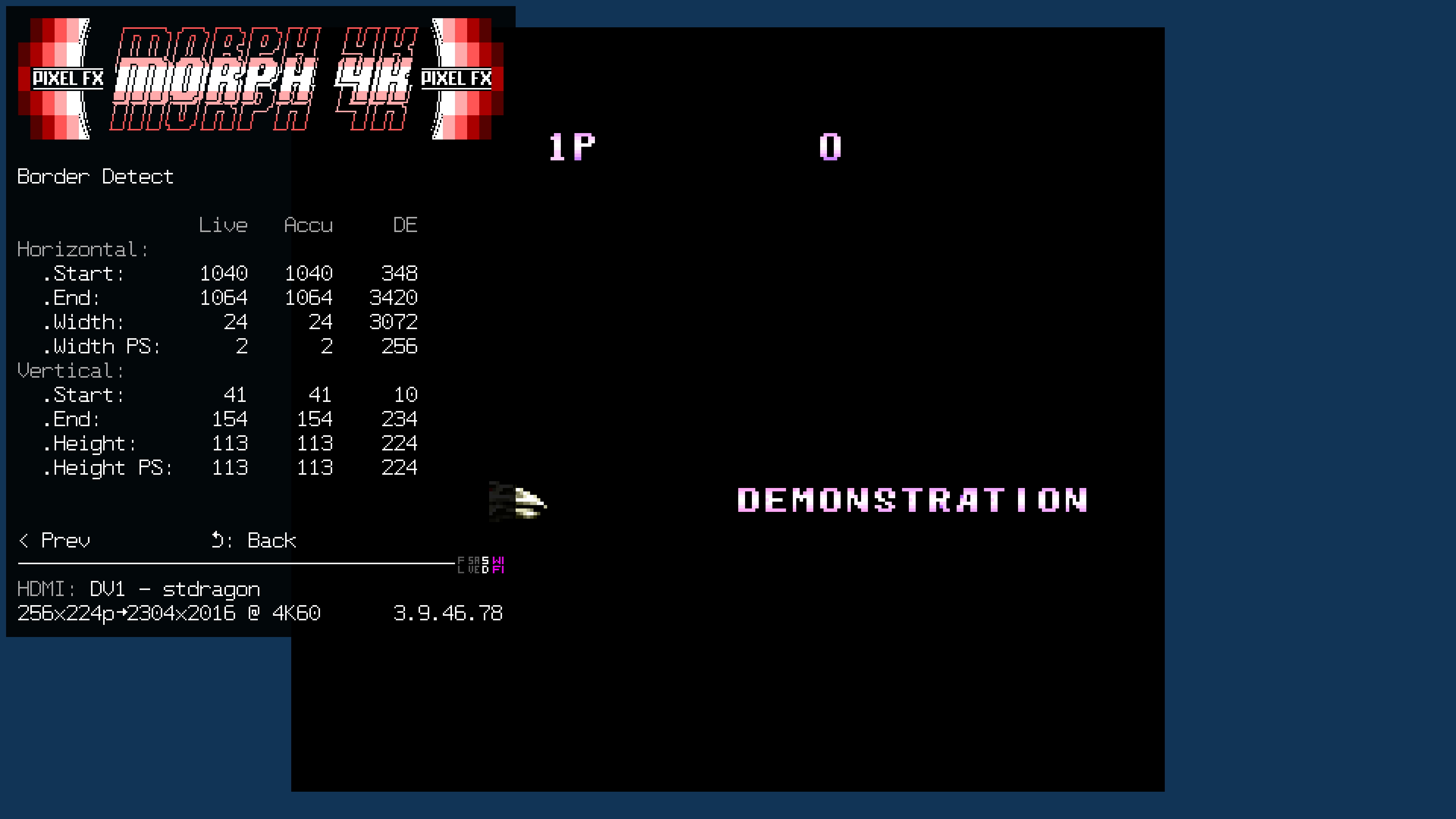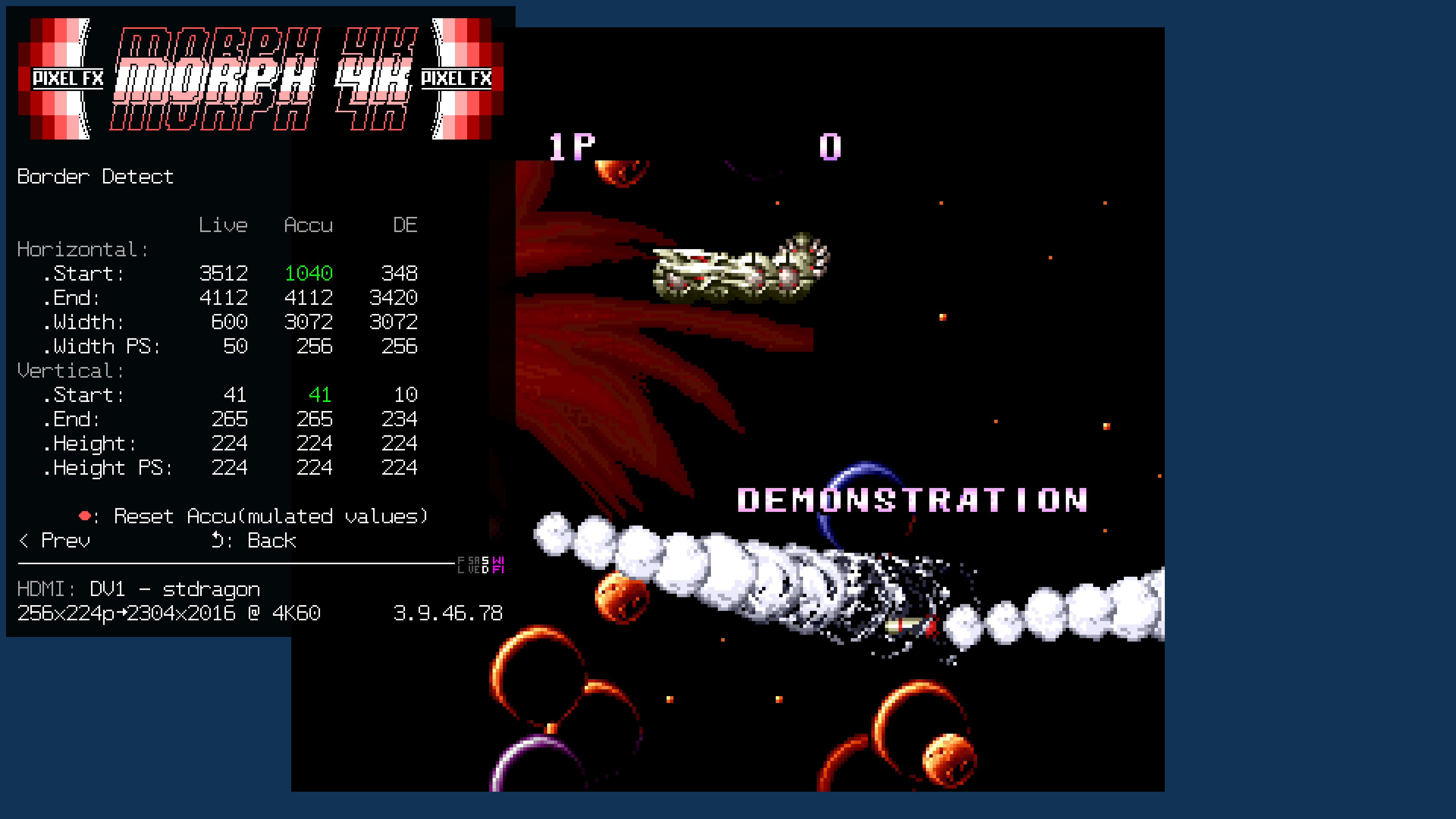Morph4K DV1 Config Files
Some of the MiSTer cores do not supply complete DV1 meta data.
FX-Framework supports an .ini file system to supply missing / adjust existing DV1 metadata since firmware version 3.9.46.78 (map.pr and map.vidstd require firmware version 3.9.46.135).
Preparation
DV1 ini files are read from a top-level folder on the SD card named dv1.
All .ini files in this folder are processed on startup and whenever files are created/changed/deleted through the Web UI SD Card Manager.
A single file can hold multiple configurations. (Each file can be up to 32kB in size)
File Format
A DV1 config section starts with:
[dv1]
The following config entries are available in this section:
Detection
-
detect.nameDV1 name of the core to configure. -
detect.widthOptional DV1 width to match (for cores with multiple width/heights needing separate configs) -
detect.heightOptional DV1 height to match
H/V-Offsets
Applies when the DV1 source does not supply offset values (or the values are 0)
-
map.de.topOptional First line with video data -
map.de.leftOptional First pixel with video data
Adjust DV1 metadata
There is also a way to adjust the metadata provided. Changes are relative to the value provided in the DV1 metadata.
-
adjust.topOptional -
adjust.leftOptional -
adjust.widthOptional -
adjust.heightOptional
Other settings
-
map.arOptional Set the display aspect ratio for this source forAutoAR. -
overscan.colorOptional Color of the overscan are (default is black (0x000000)) -
llc.phaseOptional Adjust input phase (0-31) (default is0) -
map.prOptional Set/override pixel repetition applied (Some cores do not report the proper pixel repetition or any pixel repetition at all) (default is0-> use DV1 PR) -
map.vidstdOptional Override auto detected video standard to use for output. Useful for cores, which use non-standard refresh rates (default isdefault-> auto detected from frame rate)
Examples
Saint Dragon - configure missing offset values
[dv1]
detect.name = stdragon
map.de.top = 41
map.de.left = 1040
Arkanoid - set the height to 224 (instead of 225 as per metadata)
[dv1]
detect.name = arkanoid
adjust.height = -1
How to find offset values for a core
Step 1 - Configure the scaler
Set the scaler interpolation to off (nearest neighbor) and choose an integer zoom.
Step 2 - Configure the overscan color for visual inspection
Upload a .ini file using the Web UI which configures the overscan color:
[dv1]
detect.name = stdragon
overscan.color = 0x123456
Step 3 - Border Detect
On the Morph navigate to the Border Detect screen Main Menu->RX Input Analyzer->Border Detect
-
LiveReports the first/last active line and first/last active pixel within a frame -
AccuAccumulatedLivedata -
DEActual DE values configured
Once the accumulated data matches the reported width and height, the horizontal/vertical start values are marked green. These are the values you need for the config.
Step 4 Verify
Upload the modified INI.
[dv1]
detect.name = stdragon
map.de.top = 41
map.de.left = 1040
overscan.color = 0x123456